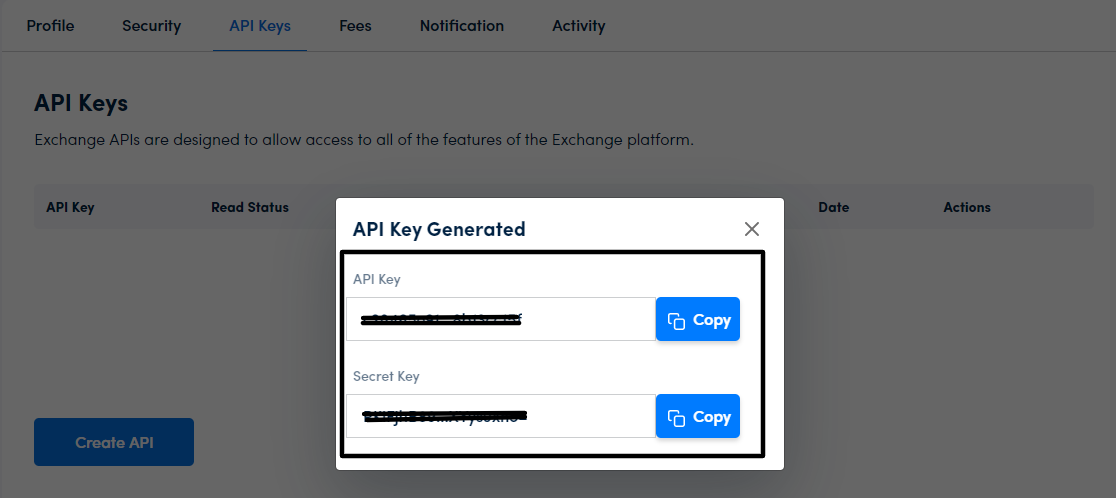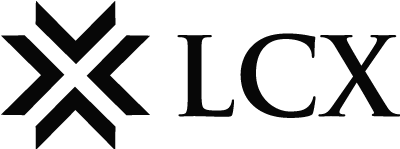-Go to Exchange Dashboard
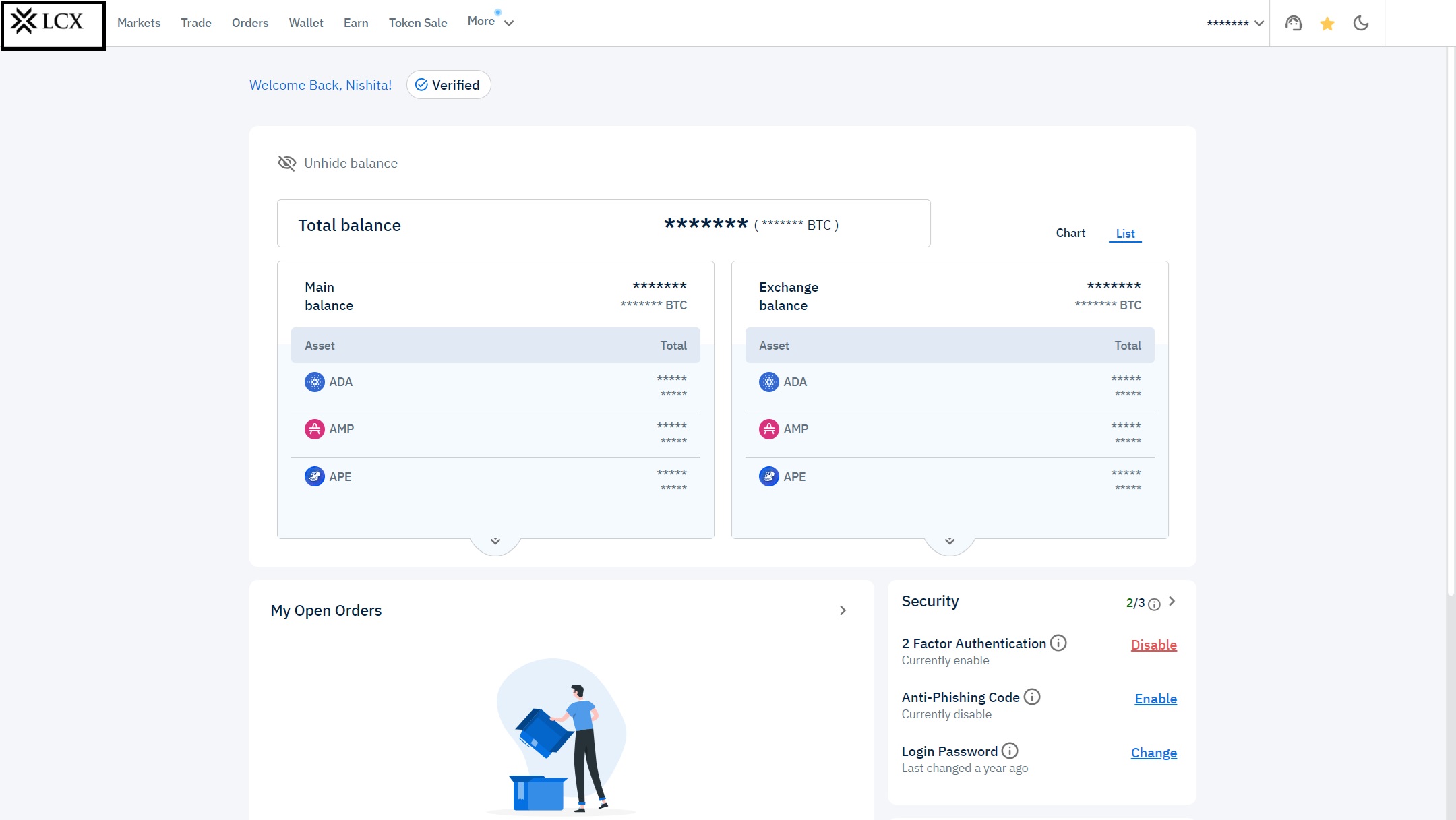
-Scroll down and see API Key’s section on the right side
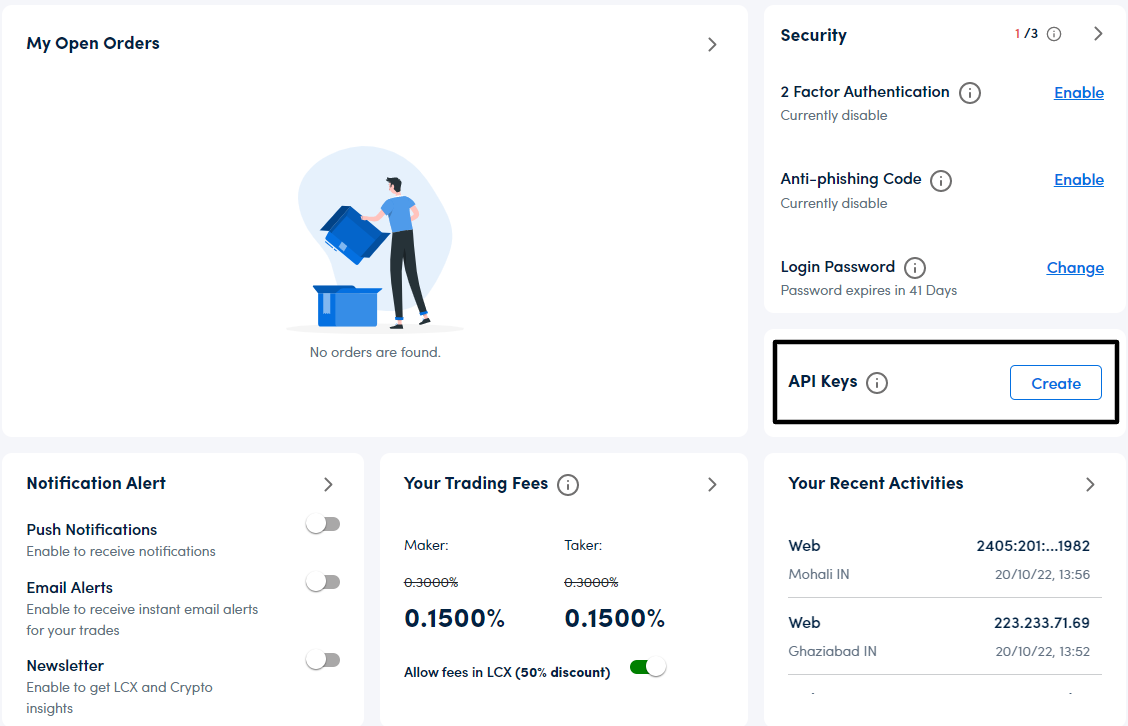
-Click Create
-Click on “create API”
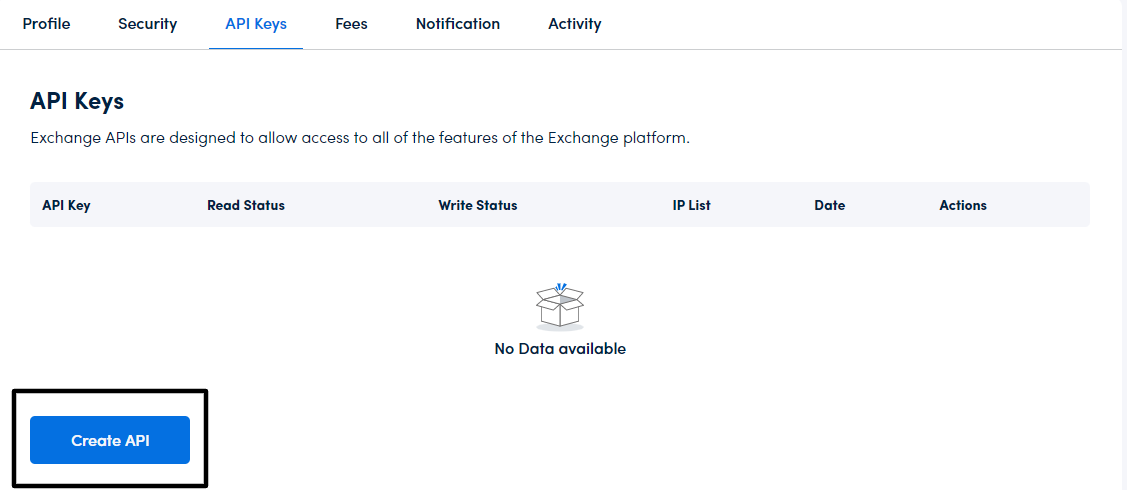
-Select Read and/or Write
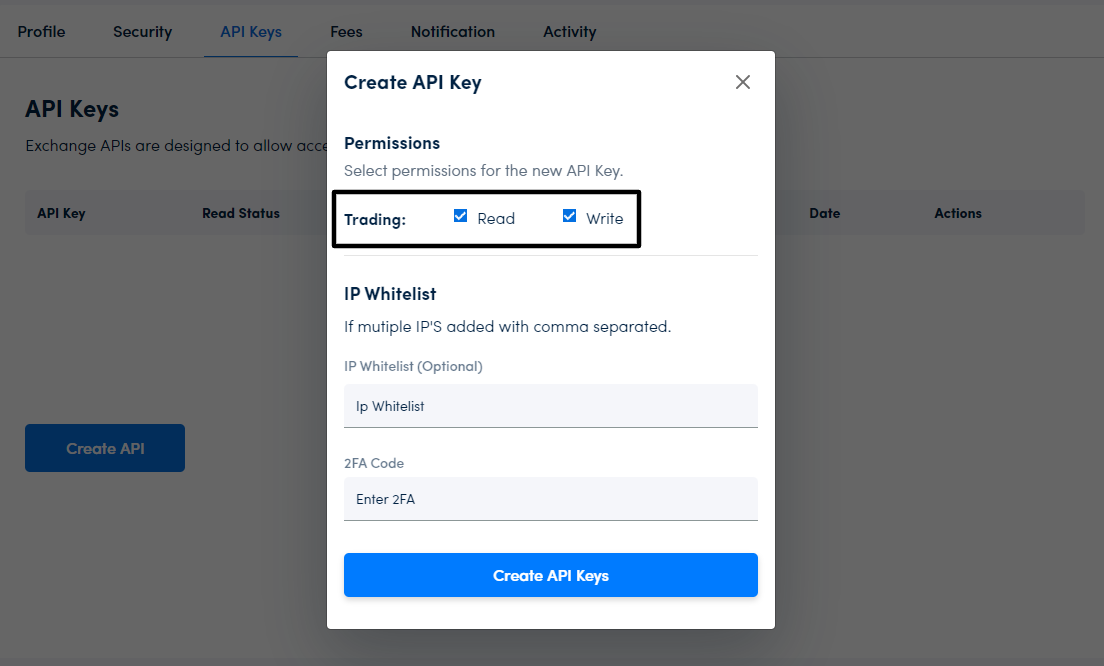
– Enter the 6 digit code displayed on Google Authenticator
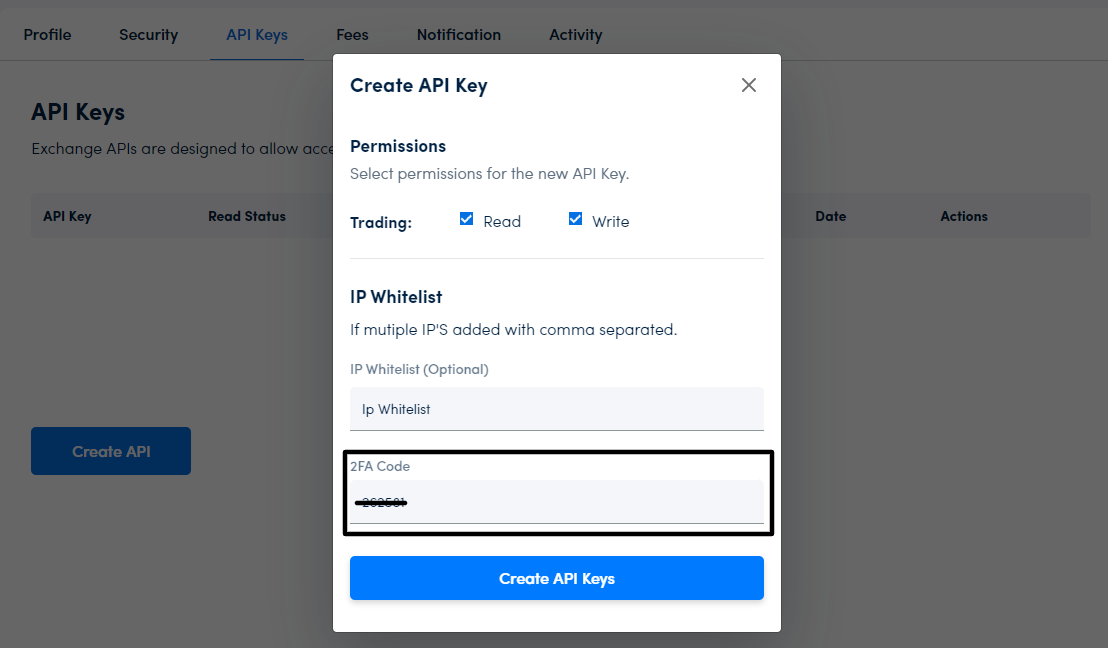
-Click “Create API Keys”
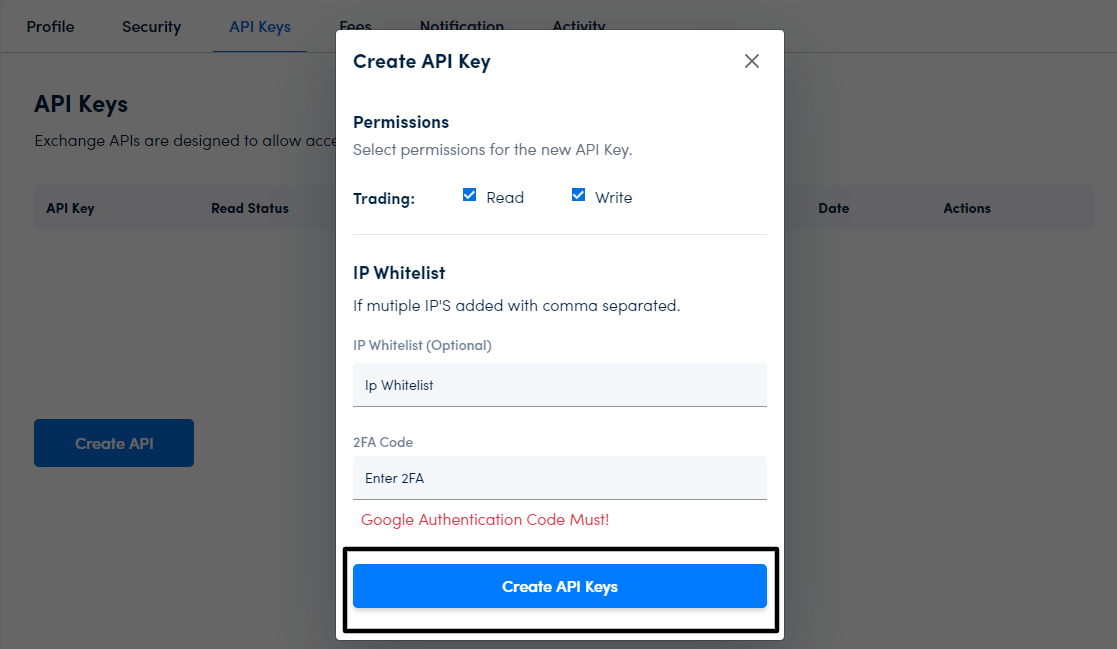
-Your API Key is created. Please copy the keys