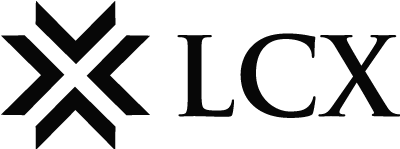- Log into your LCX account.
- Go to your profile located in the top right corner and click on “Reports”.
- Click on the button labeled “TAX report via Blockpit”.
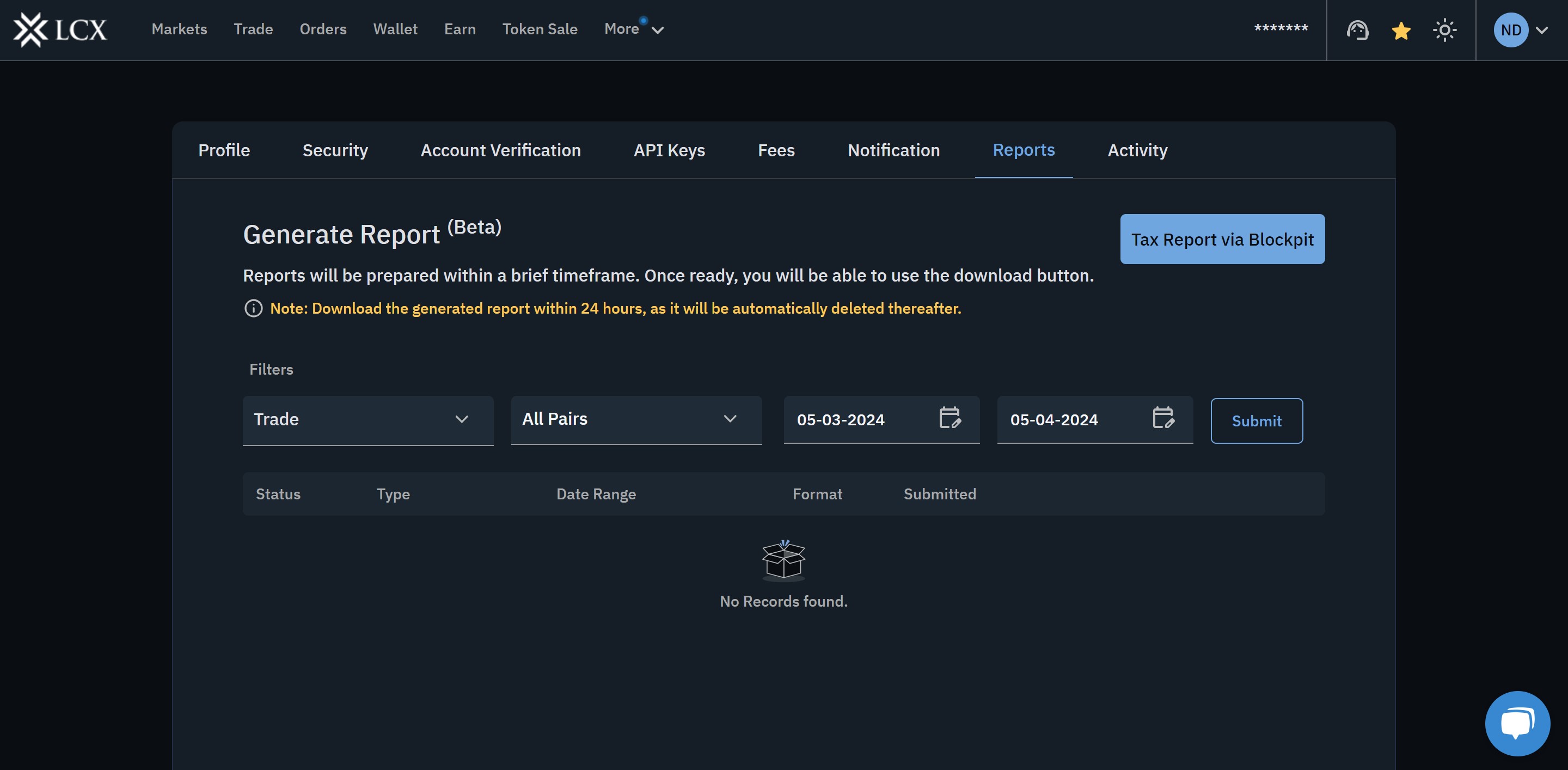
- A new tab will open, where you need to enter your Email credentials.
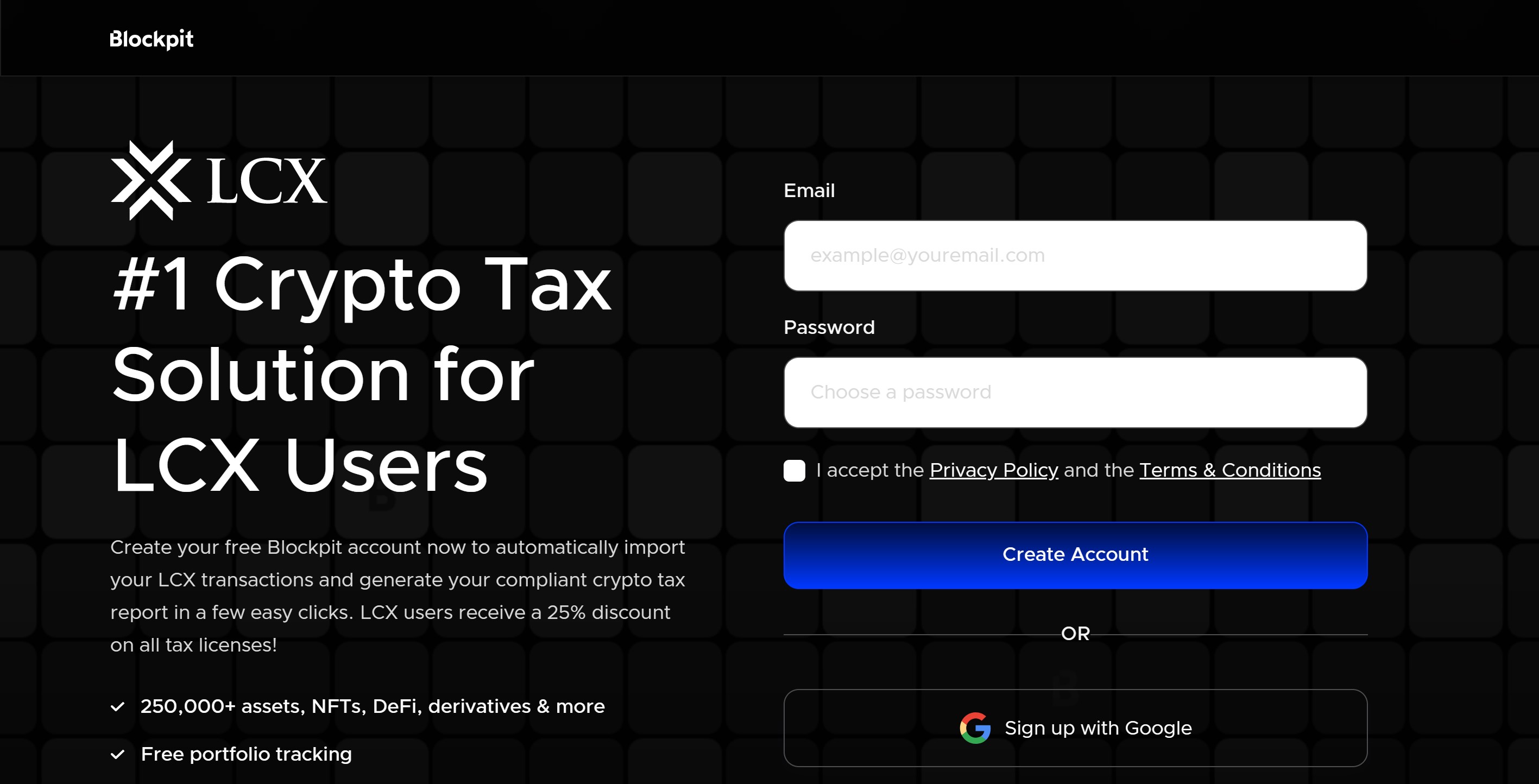
- Check your email for a verification link to activate your account, and click on “Activate Account”.
- In the newly opened tab, click on “Integration” and select “LCX”.
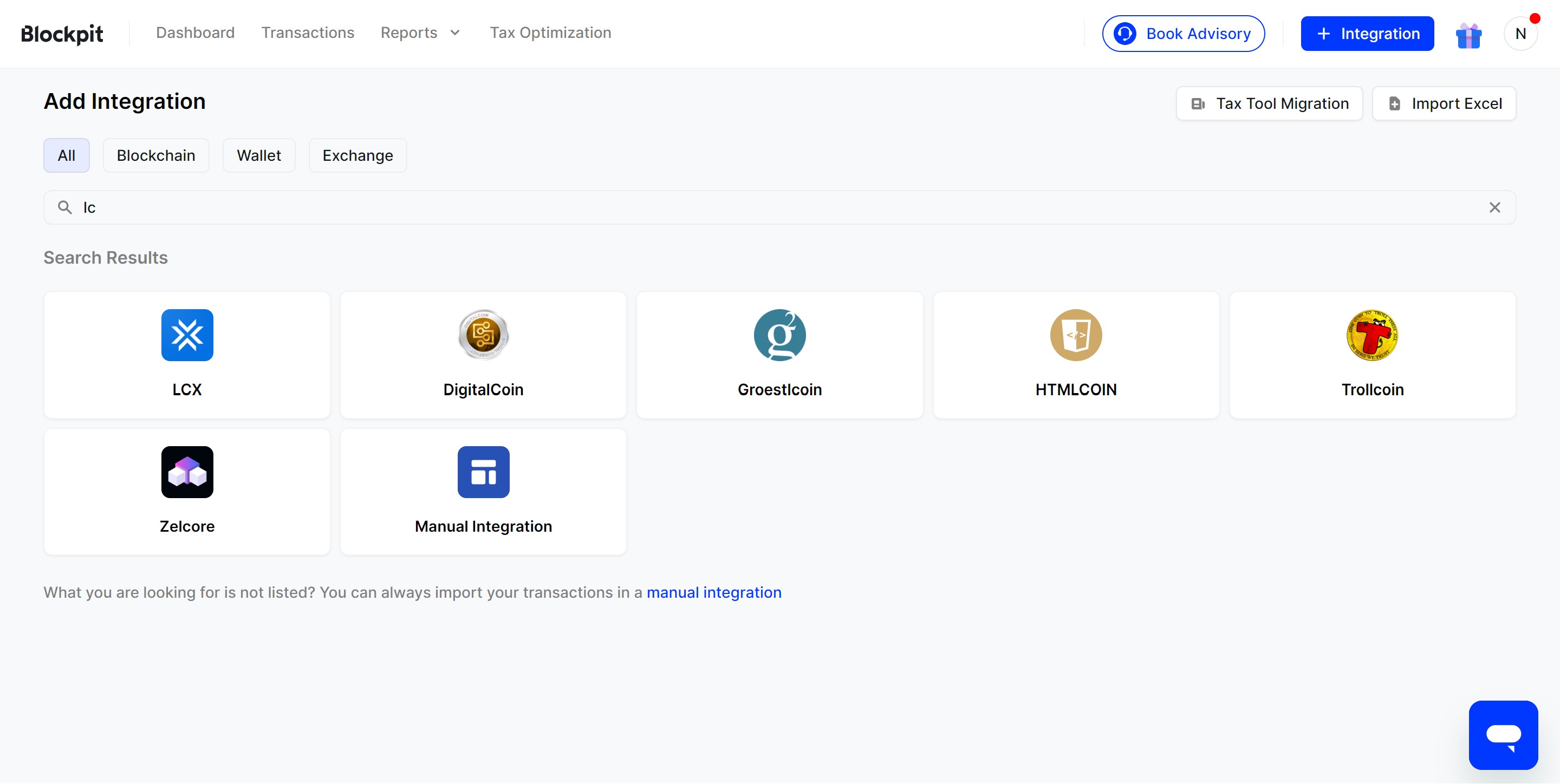
- Fill out the required details as mentioned. For detailed instructions, you can refer to the guide How to import data via LCX Exchange API key?
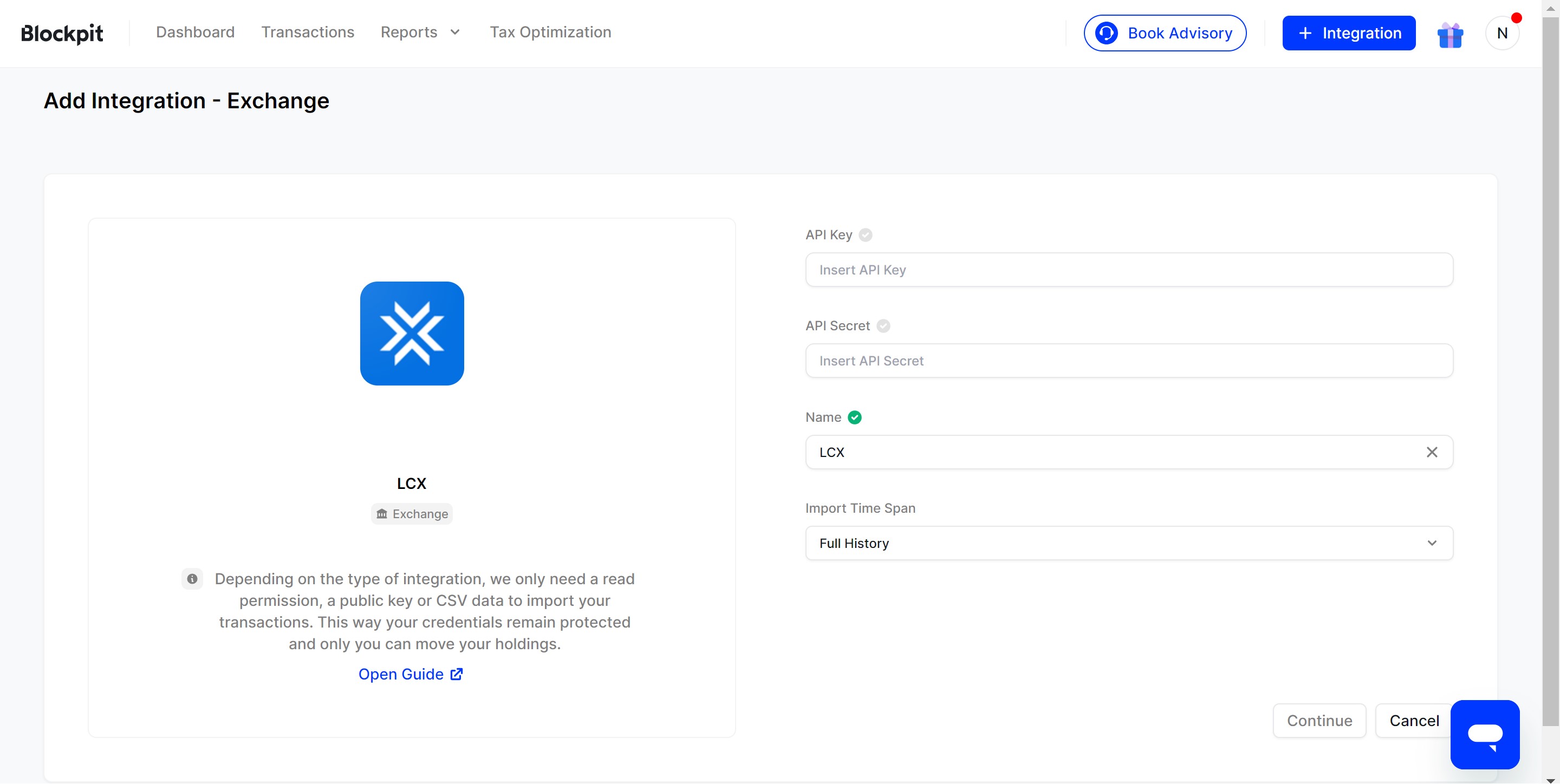
- Once you have filled out the details, click on “Continue”.
- You will receive a pop-up notification confirming that the integration has been successfully added.
Please access the following link for a brief video tutorial: