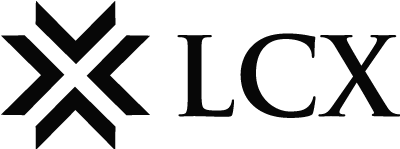1. Login into your LCX account
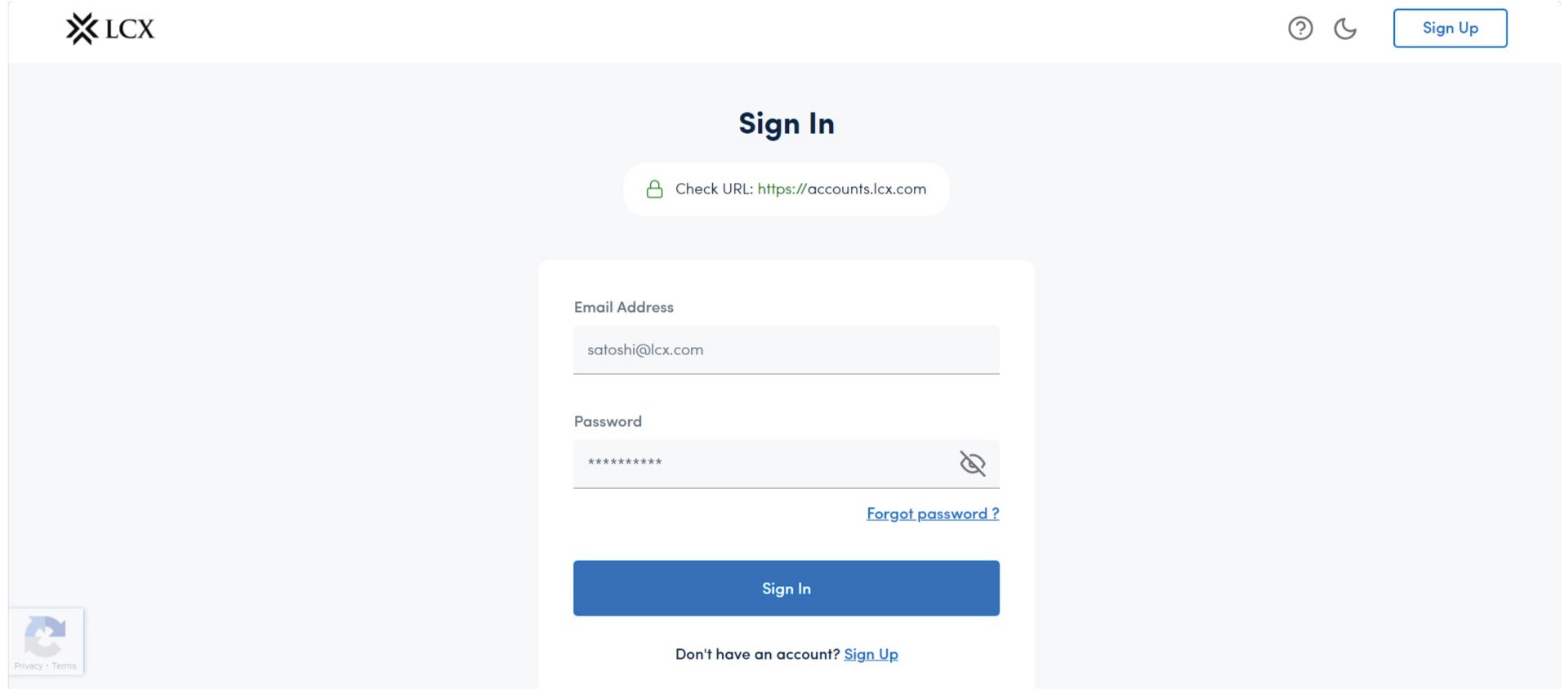
2. Go to LCX Wallet
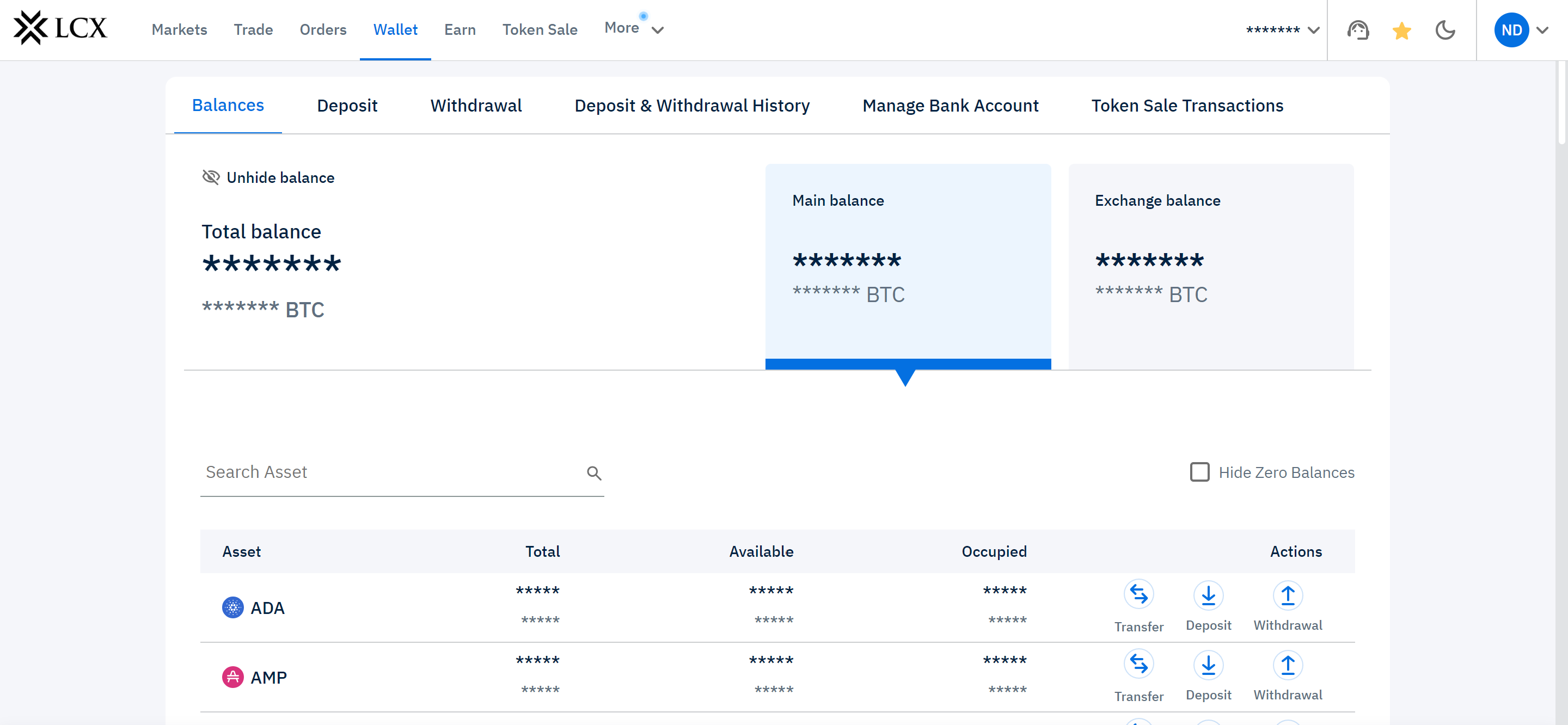
3. Click on “Deposit”
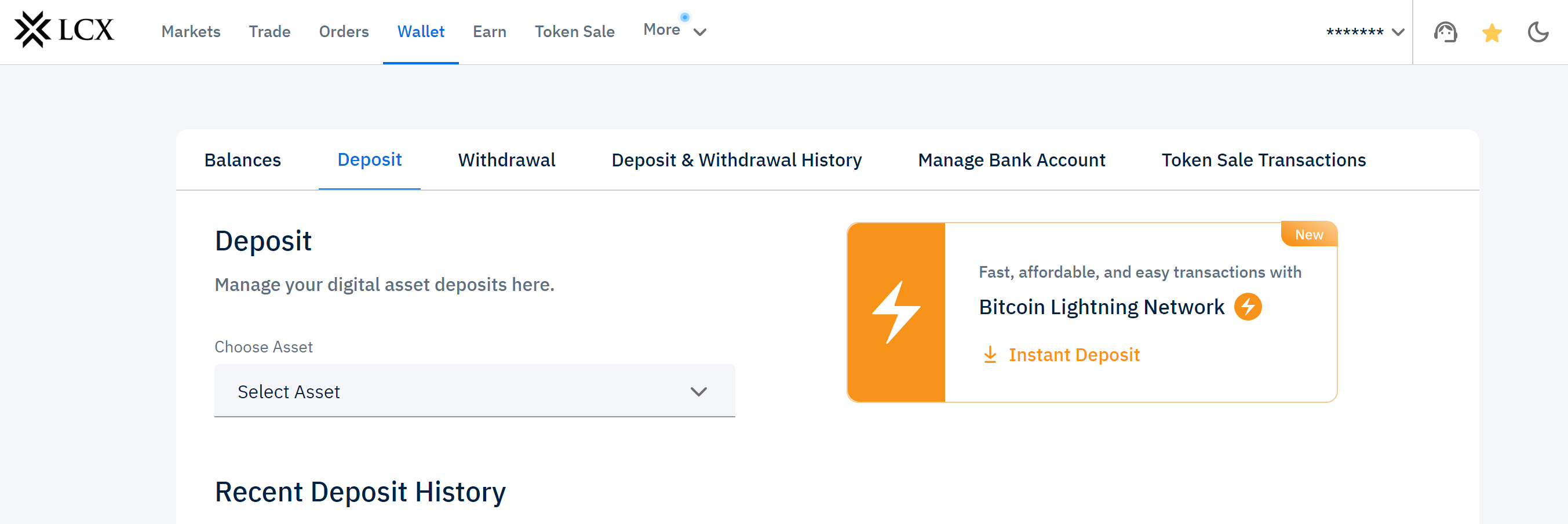
4. Fill the details like “Choose coin” “Choose Network”
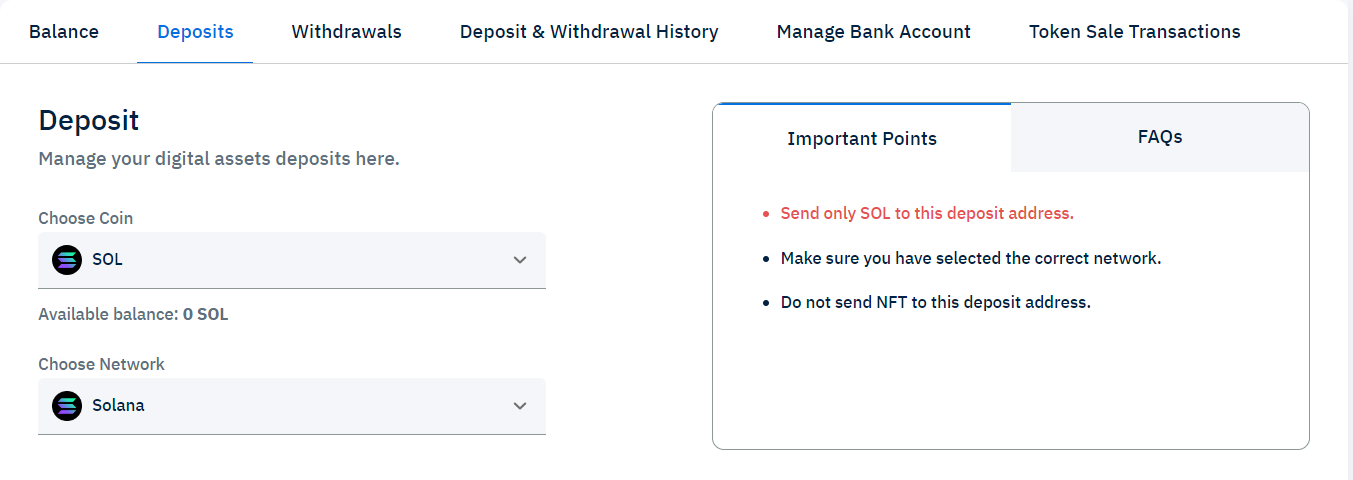
5. After completing the details you will find the “Address” and “QR”
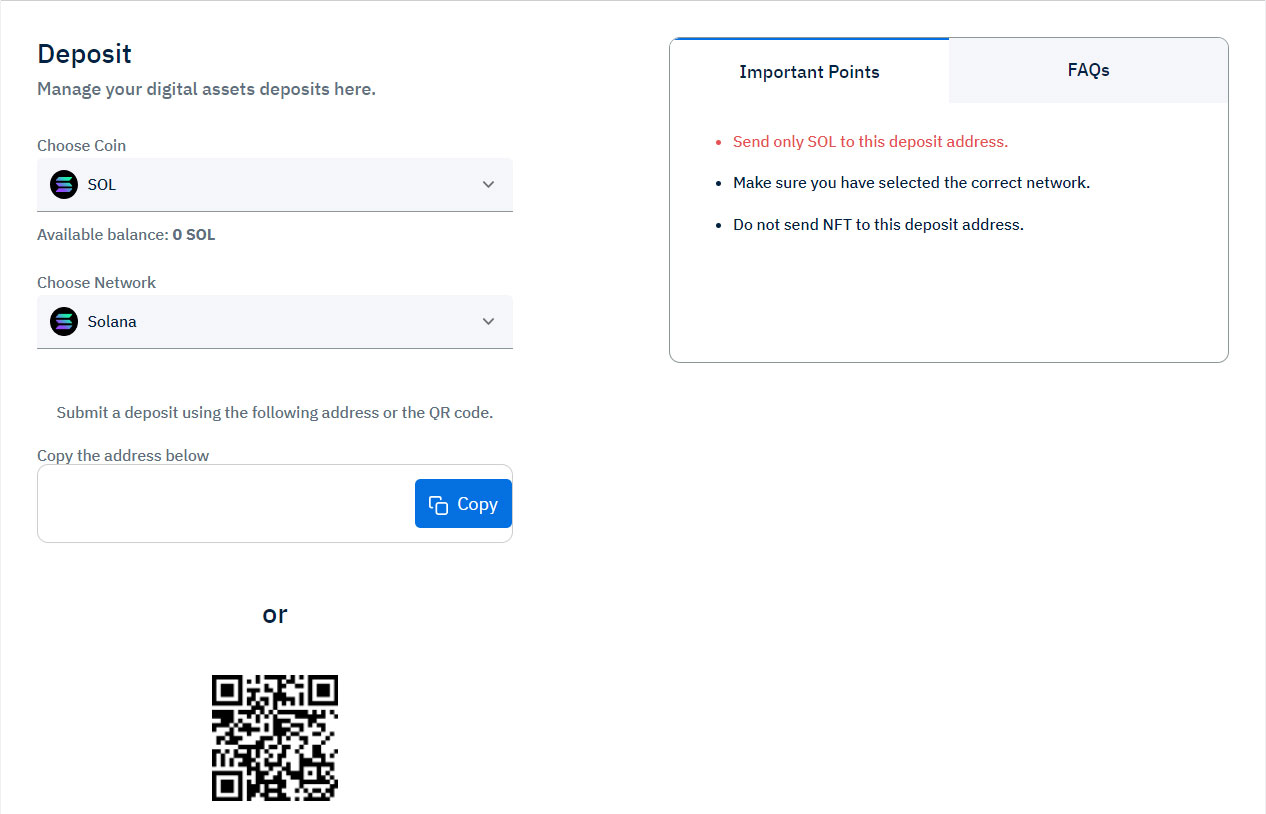
6. Copy Deposit Address and Scan QR and Send funds to this wallet.
7. You’ll receive an email notification confirming your deposit.
The full deposit history and status of your deposit can be seen here.