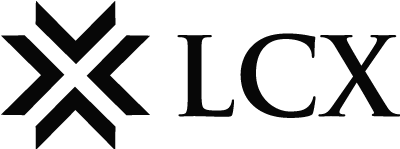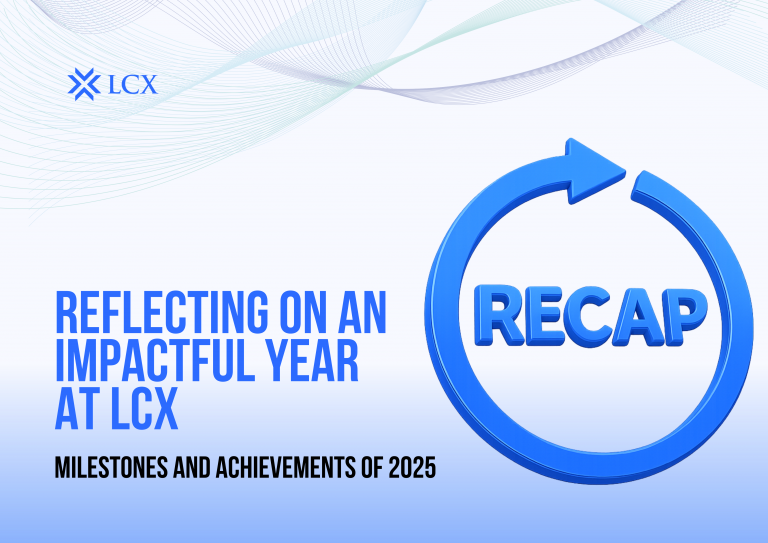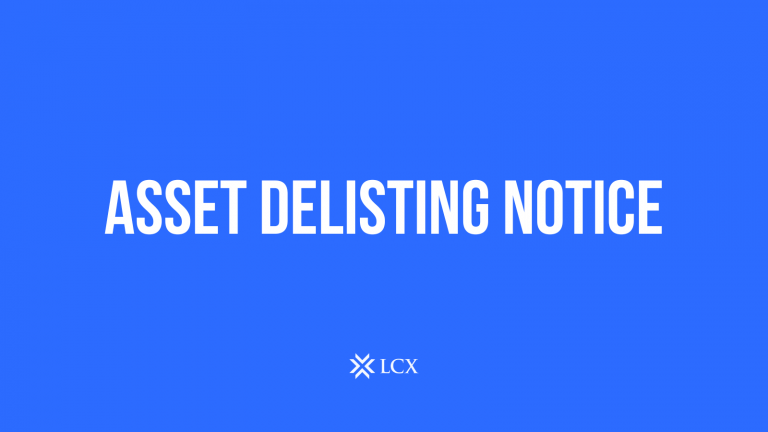LCX Terminal expands with additional connectivity to UpBit Exchange at LCX Terminal – Cryptocurrency Portfolio Management Suite. UpBit Exchange is the leading cryptocurrency exchange in South Korea and is offering an comprehensive trading platform for international clients via UpBit Singapore.
Upbit is regularly among the top exchanges every day in terms of trading volume.
Today, LCX is announcing integration and support of UpBit at LCX Terminal to access real-time market data and trading functionality. UpBit offers more than 175 active market trading pairs and provide access to more than 100 cryptocurrencies. Upbit also supports fiat currency in Southl Korean currency of South Korean Won (KRW) and offers many trading pairs with KRW against Cryptocurrencies.
LCX Terminal is a portfolio management desk with connectivity to multiple cryptocurrency exchanges. LCX has launched full support and connectivity to 15 crypto-exchanges so far. This includes Bitfinex, Binance, Bittrex, Coinbase Pro, OKEX, Kraken, KuCoin, Liquid, Poloniex, Huobi Global, HitBTC, Gemini, Gate.io, DigiFinex and now UpBit Exchange.